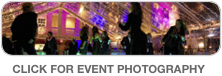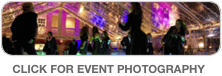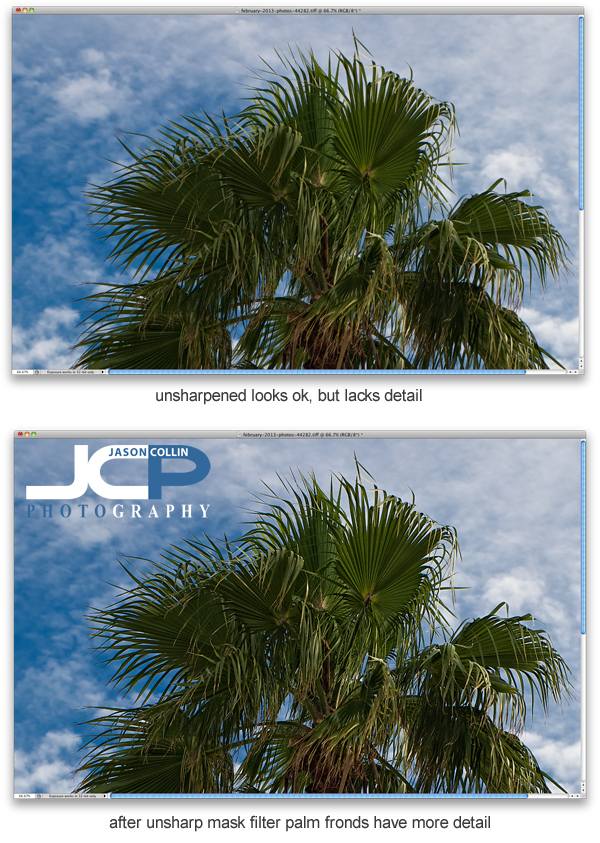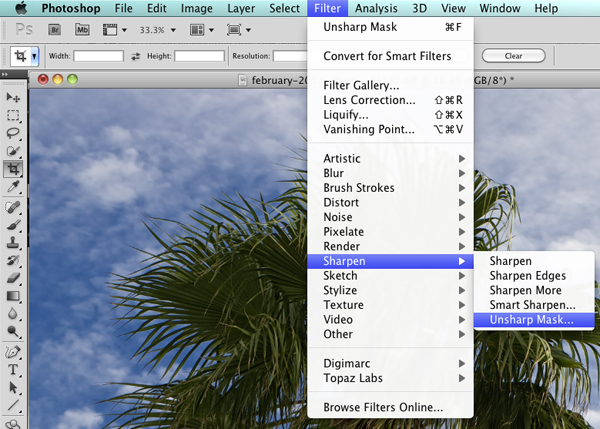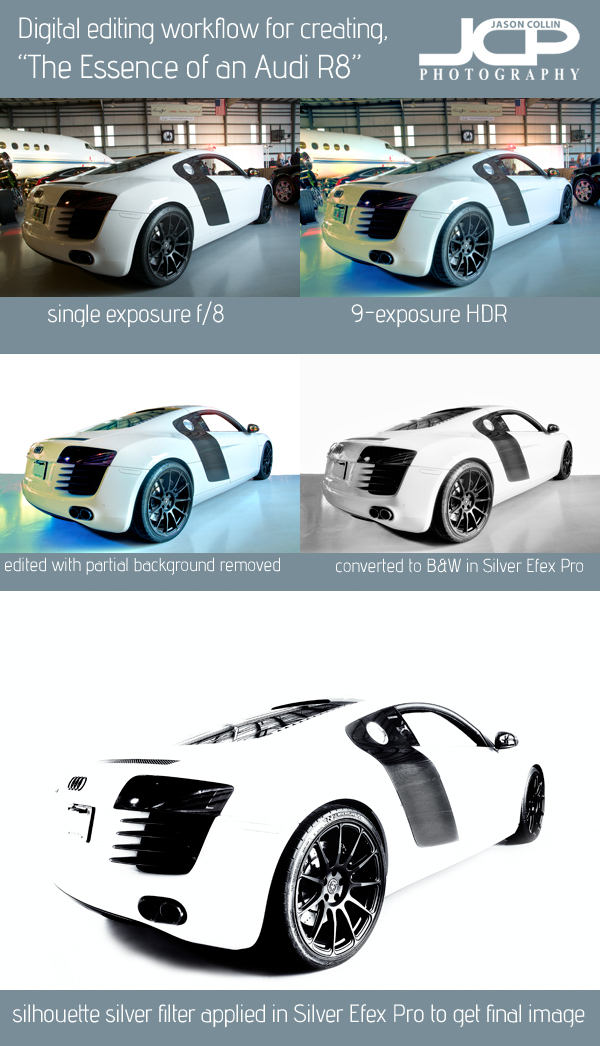An orange Lamborghini Superleggera on digital black background photographed in St. Petersburg Florida - Nikon D300 Tamron 17-50mm @ f/11 ISO 200 7-exposure HDRMy favorite Lamborghini is the Lamborghini Gallardo Superleggera because of why and how it was made (super lightweight to be the best driver's car possible). At the Festivals of Speed Concours d'Elegance 2013 in St. Petersburg Florida I had the opportunity to photograph this orange Superleggera. As is often the case with shooting at car shows, the background was less than ideal.
An orange Lamborghini Superleggera on digital black background photographed in St. Petersburg Florida - Nikon D300 Tamron 17-50mm @ f/11 ISO 200 7-exposure HDRMy favorite Lamborghini is the Lamborghini Gallardo Superleggera because of why and how it was made (super lightweight to be the best driver's car possible). At the Festivals of Speed Concours d'Elegance 2013 in St. Petersburg Florida I had the opportunity to photograph this orange Superleggera. As is often the case with shooting at car shows, the background was less than ideal.
 Original HDR image of this Lamborghini Superleggera at the Festivals of Speed St. Petersburg Florida 2013I had this in mind when looking for the best angle to photograph the Lamborghini. I knew the background did not matter, I would edit it out. What I looked for was minimal reflections in the car body. To my surprise there were almost none the entire length of the driver's side, hence I setup my tripod to shoot it from this angle. Choosing a black background also hid any imperfections in carrying over the shadow under the car.
Original HDR image of this Lamborghini Superleggera at the Festivals of Speed St. Petersburg Florida 2013I had this in mind when looking for the best angle to photograph the Lamborghini. I knew the background did not matter, I would edit it out. What I looked for was minimal reflections in the car body. To my surprise there were almost none the entire length of the driver's side, hence I setup my tripod to shoot it from this angle. Choosing a black background also hid any imperfections in carrying over the shadow under the car.
 |
 |