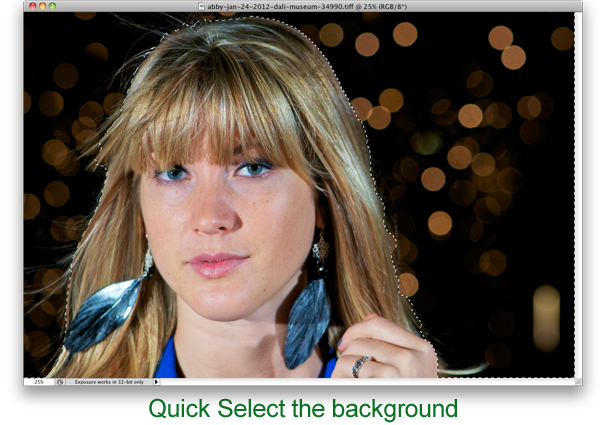Making the most of an opportunity to photograph a rare Ford GT in Tampa, FloridaWhile on location in Tampa for RM Auctions to photograph a 1974 Jaguar E Type (photos cannot be published until July), at the end of that shoot I had an opportunity to take a few shots of a Ford GT also on site. This supercar could not be moved and was just parked along side a building with about a third of the car in shade, the other two-thirds in direct afternoon Florida sunlight. I knew to get any kind of detail and exposure worth having I would need to make it an HDR shot, and I went all the way to the max of 9 exposures that my Nikon D300 does automatically in bracketing mode. I was for the most part pleased with the results of the HDR process (which does nothing for the reflections in the paint, unfortunately), but still did not like the foreground nor the background. To get the foreground like the above I Quick Selected it in Photoshop CS5 and burned and underexposed it, also cloning out a few stray pieces of debris. I repeated that process for the background and just painted it completely white.
Making the most of an opportunity to photograph a rare Ford GT in Tampa, FloridaWhile on location in Tampa for RM Auctions to photograph a 1974 Jaguar E Type (photos cannot be published until July), at the end of that shoot I had an opportunity to take a few shots of a Ford GT also on site. This supercar could not be moved and was just parked along side a building with about a third of the car in shade, the other two-thirds in direct afternoon Florida sunlight. I knew to get any kind of detail and exposure worth having I would need to make it an HDR shot, and I went all the way to the max of 9 exposures that my Nikon D300 does automatically in bracketing mode. I was for the most part pleased with the results of the HDR process (which does nothing for the reflections in the paint, unfortunately), but still did not like the foreground nor the background. To get the foreground like the above I Quick Selected it in Photoshop CS5 and burned and underexposed it, also cloning out a few stray pieces of debris. I repeated that process for the background and just painted it completely white.
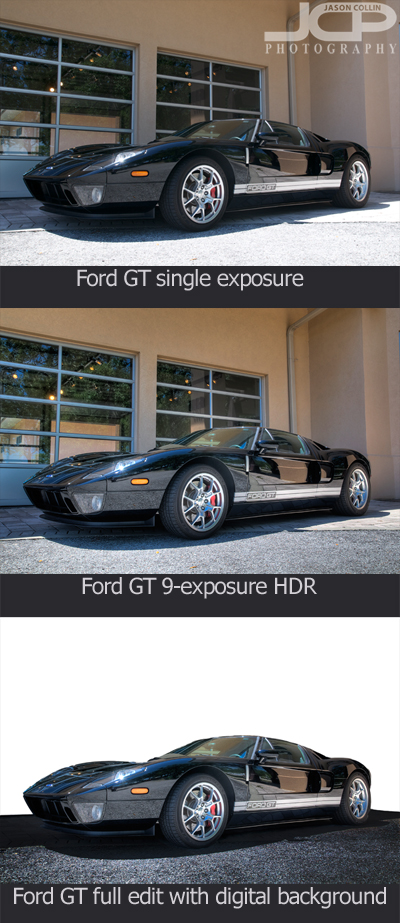
In the above sequence you can see the difference HDR makes and then how cleaning up the foreground and eliminating the background puts the focus on the car itself. Now about the reflections in the car, there is nothing I can do about those. Small reflections can be cleaned up, but entire body panels cannot. Still, I am happy with the results and glad to have the chance to photograph a Ford GT, a car made famous recently by Jeremy Clarkson of Top Gear who purchased one himself.
 |
 |